Feel frustrated because you cannot watch your favorite PPT files on your DVD player and HD TV set? Now, this paper can help you much by providing you solution to convert PPT to DVD so as to enjoy PPT files on DVD player and HD TV set.
Converting PPT to DVD surely requires a PPT to DVD burner pro, which will achieve the conversion and also maintain the original effects such as animations, pictures, video clips, etc. additionally, you can use this PPT to DVD pro to add some extra features such as voice narration for each slide and watermark. What’s more, you can choose one DVD menu template for the pre-installed templates or make you own by using the DVD menu creator.
Following, please look into how to convert PPT to DVD with a PPT to DVD burner pro.
1. Run the program and add PPT files
Just run the PPT to DVD burner pro on your computer and click “add” to input PPT files. You can add up to 12 PPT files per conversion.

2. Choose output option
In the menu bar, click “options” and choose “create standard DVD disc”. Adjust related terms such as Norm, Mode, Folder and advanced settings if necessary.
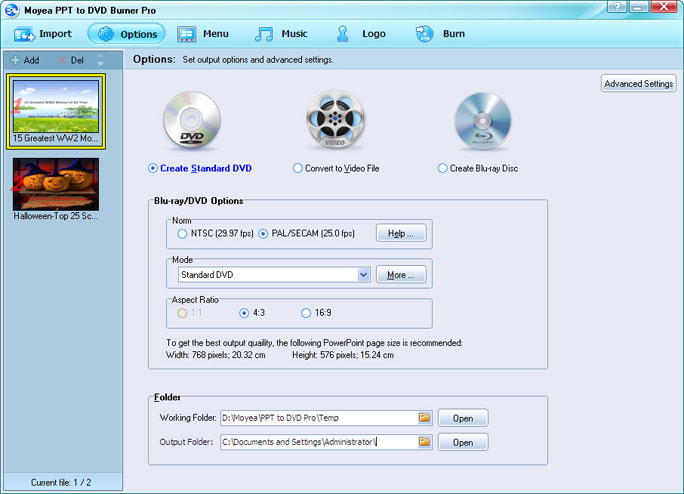
3. Make DVD menu
Toggle to the Menu tab. The Blu-ray/DVD Menu interface appears. Multiple DVD menu templates are provided for you to choose from. Choose one you like best or click “DVD menu Creator” for making your own DVD menu.

You can make your own main menu and title menu with rich features in the Menu Creator. PPT to DVD Burner Pro lets you customize a DVD menu with abundant background fill, frame styles, icon styles and frame colors.
4. Add background music or voice narration
The Music feature gives you an alternative to sound inserting and narration recording in PowerPoint.

5. Credit your work by add logo or watermark
If you are afraid of unwanted modification to your or DVD slideshow, you can take advantage of the Logo feature in the PPT to DVD burner pro.
\

6. Convert PPT to DVD
Once everything is ready, it’s time to click “burn” to enter settings and burn panel.

Note: To burn your PowerPoint file directly to a DVD Disc, you should have a writable DVD and a third-party DVD burner on your PC.
Finally click “start” to convert PPT to DVD with this PPT to DVD burner pro. After conversion, you can easily enjoy the output on DVD player and HD TV set.
Recent Comments