This is a guide about how to convert PowerPoint to DVD with Leawo PowerPoint to DVD Pro.
Why to convert PowerPoint to DVD?
– Converting PowerPoint to DVD can make the PowerPoint presentations be played on computers which haven’t installed PowerPoint tool.
– Converting PowerPoint to DVD can make the PowerPoint files be enjoyed on DVD players and even televisions.
– Converting PowerPoint to DVD is a great way to backup the PowerPoint presentations.
– Converting powerPoint to DVD is a excellent way to share the PowerPoint presentations with others for further study with the voice narration and instructions.
How to convert PowerPoint to DVD?
To convert PowerPoint to DVD, you just need a PowerPoint to DVD converter which quickly and easily finish the conversion as well as provide some addition functions to better the output such as add voice narration and instructions, background music, logo or watermark or even customize the DVD menu.
Next, lets’ look into how to convert PowerPoint to DVD with Leawo PowerPoint to DVD Pro.
Download a trail version of Leawo PowerPoint to DVD Pro here and install it.
Step 1: add the PowerPoint files
Simply click “import” or “add” to import the PowerPoint files. You are allowed to click the buttons under the view screen for previewing. And then, you are also able to choose “playback options”.
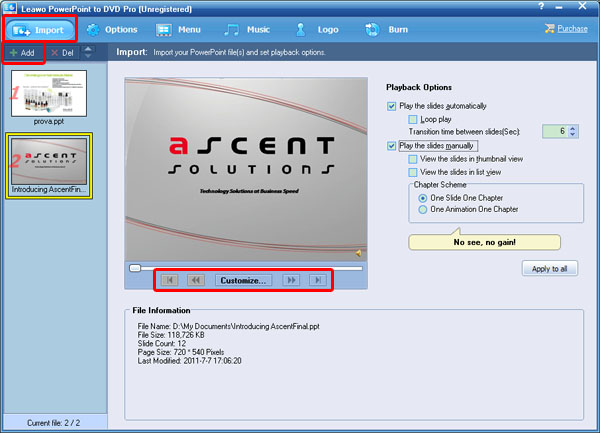
Step 2: choose output
And then, please click “options” to set output. Here you should click “create standard DVD”. In “Blu ray/DVD options”, choose the output DVD disc norm. If you don’t which norm you need to choose, you can click “help” to choose the area you are in.
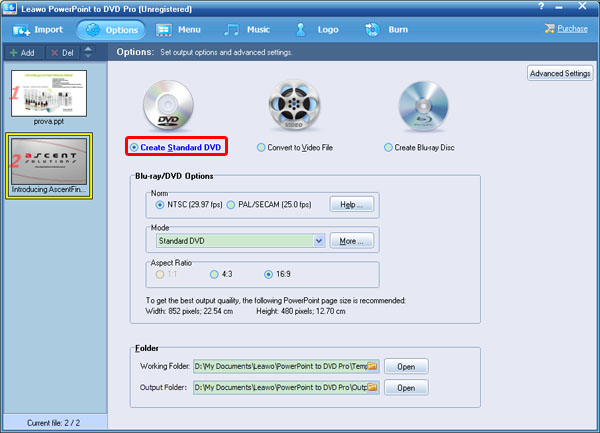
And next choose Disc mode, aspect ratio, the working folder and output folder here.
Step 3: choose DVD menu
Simply press “menu” to enter the DVD menu, where Background, Button Styles, Captions and Advanced are provided. Many DVD menu templates are offered for you such as standard, holiday, and nature and so on, just choose one you like.

Surely, you are also permitted to make your own DVD menu with your own pictures and music by clicking “Menu Creator”.
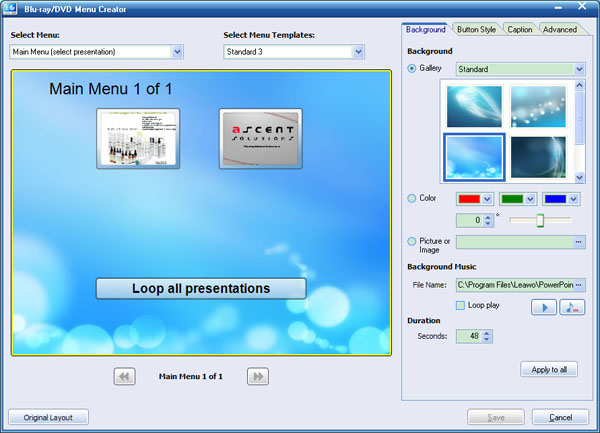
Step 4: add some additional effects
This PowerPoint to DVD Pro allows you to add background music and personal logo or watermark.
In “Music”, you can add background music or record narration and instruction for the PowerPoint files.
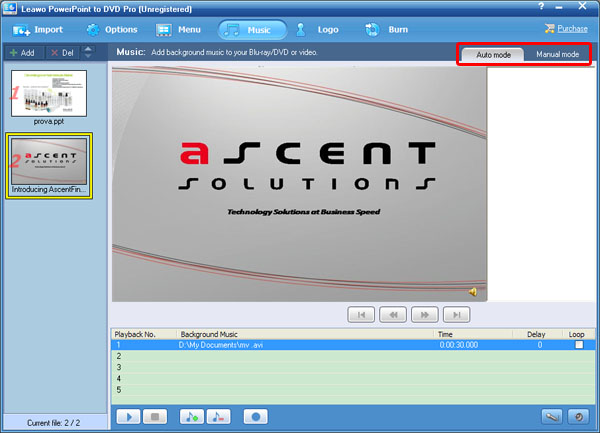
In “Logo”, you are allowed to add personal logo or watermark and even adjust the output video layout.
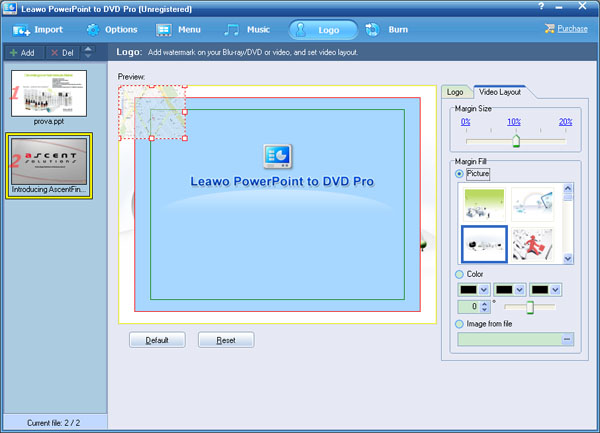
Step 5: convert PowerPoint to DVD
Finally, press “burn” to the last step. Set the conversion settings and click “start” to burn PowerPoint to DVD with Leawo PowerPoint to DVD Pro.
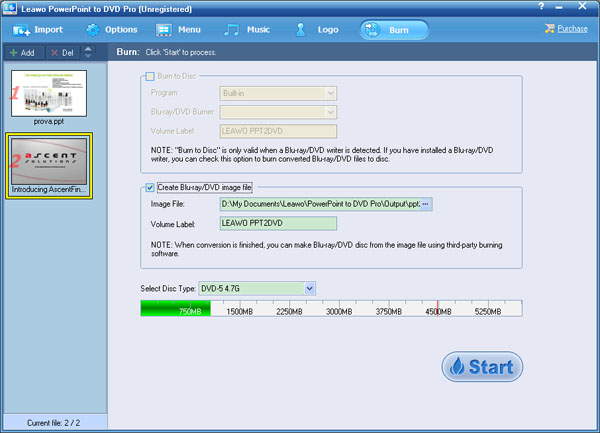
Recent Comments