If you are looking for solution to burn PPT to DVD as well as main all the original effects like animations, pictures and video clips, etc, then this paper will be your reference guide since it will show you tips on how to burn PPT to DVD.
Burn PPT to DVD could be very easy because you can make use of a PPT to DVD burner. This PPT to DVD burner can perfectly burn PPT to DVD as well as allows you make DV menu. With a friendly user interface, you can easily burn PPT to DVD with a few clicks and minutes. Next, let’s download the PPT to DVD burner and have a try on it to burn PPT to DVD.
1. Load the PPT files
Launch the PPT to DVD burner and click “add” or “import” to load PPT files. You can maximum add 12 PPT files at each conversion.

2. Choose output
In the menu bar, click “options” and choose “create standard DVD disc”. Adjust related terms such as Norm, Mode, Folder and advanced settings if necessary.
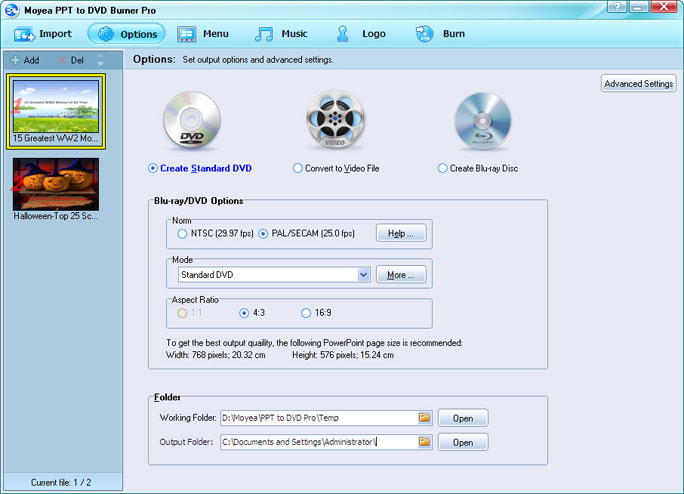
Related Terms
Norm: Refers to the TV standard for your DVD output. Generally, NTSC applies to American users while PAL applies to European users. If you are not sure which one it should be, click “help” to check it.
Mode: The mode of DVD output. The Aspect Ratio of ‘Create Standard DVD’ is composed of 4:3 and 16:9.
To learn more about aspect, encode size and display size, hit “More”.
Folder: Includes the paths for the working folder and the output folder. Make sure the two paths are different, for all the files located in the working folder will disappear with the completion of the conversion.
3. Develop DVD menu
Simply press “menu”, you will see the menu panel. Multiple DVD menu templates are provided for you to choose from. Choose one you like best or click “menu Creator” for making your own DVD menu.

You can make your own main menu and title menu with rich features in the Menu Creator. PPT to DVD Burner lets you customize a DVD menu with abundant background fill, frame styles, icon styles and frame colors.
4. Burn PPT to DVD

Finally click “burn” to enter settings and burn panel, where you can set some parameters and click “start” to finish burning PPT to DVD.
Recent Comments