Blu-ray is a media format designed to replace the DVD format. Blu-ray uses a different type of laser to read the discs, allowing more data to be stored on a single disc. As Blu-ray can store more data, it can provide a much better picture (Hi-def) than the DVD format as well as better audio. Thus, converting PPT to Blu ray can help us to better store the PPT files as well as get HD enjoyment with the PPT files.
To convert PPT to Blu ray, we need a professional PPT to Blu ray converter. Leawo PPT to DVD Pro, which could effectively convert PPT to Blu ray, PPT to DVD and even PPT to video with all of the source animations, effects, picture and even video clips, is definitely our first choice. Meanwhile, it can allow us to customize the DVD menu as well as add some additional effects such as background music, voice narration and even logo.
Now, let’s download the Leawo PPT to DVD Pro and start the conversion from PPT to Blu ray.
Guide: how to convert PPT to Blu ray with Leawo PPT to DVD Pro?
1. Import PPT files
Run the Leawo PPT to DVD Pro and click “Import” to import PowerPoint files. You can add up to 12 files and burn them all to Blu-ray Disc at one time.
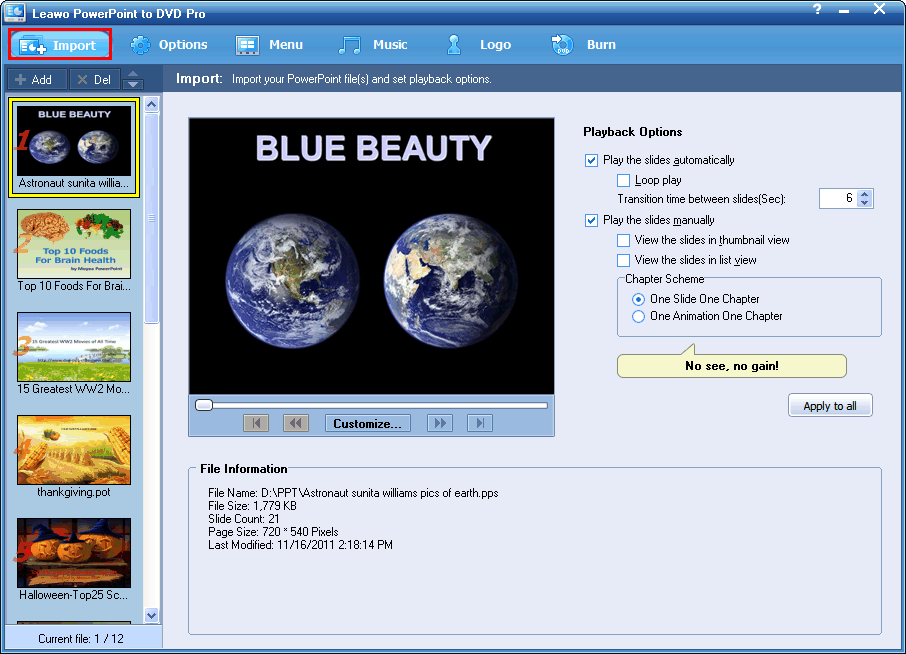
2. Set output
Click the “Options” and choose “Create Blu-ray Disc” so that you can burn the PPT presentations to Blu-ray Disc.
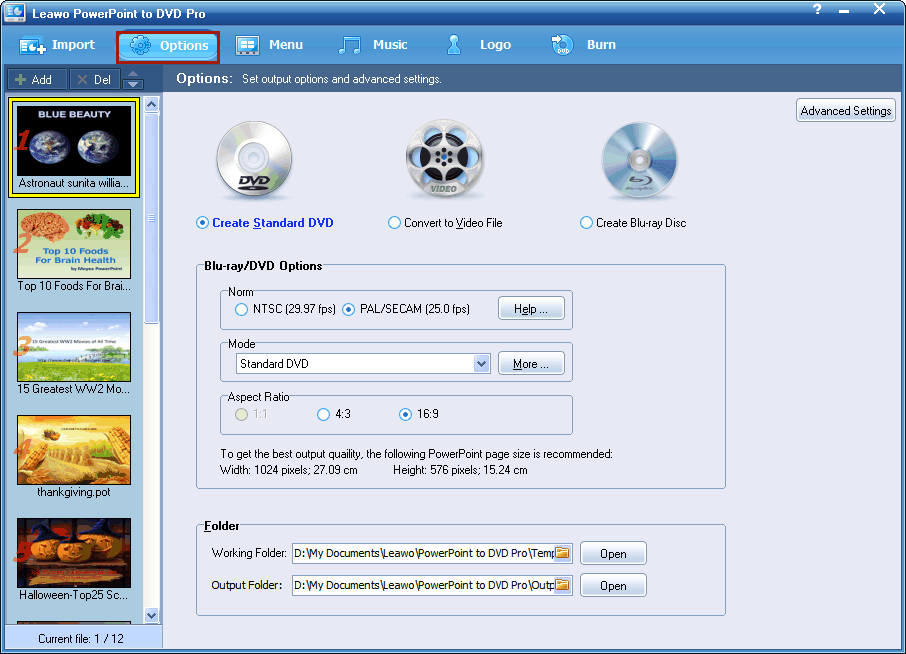
3. Customize DVD menu
If you like, you can choose a menu style from the predefined templates or create your own to make your Blu-ray output even better by clicking “Menu Creator”.
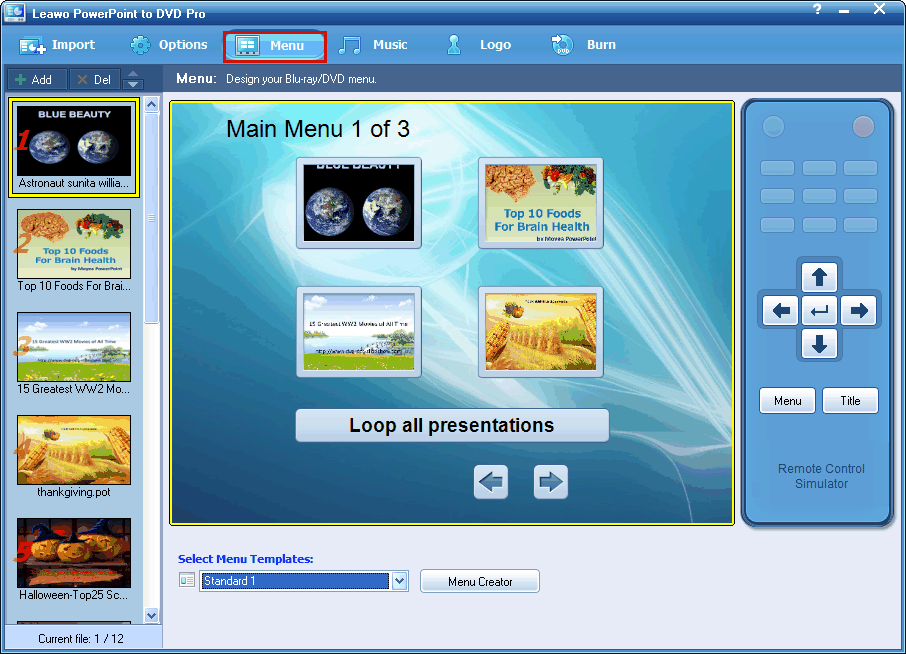
4. Add voice narration
Click “Music”, where you can record voice narration or instruction for each slide or simply add background music for it.
5. Add logo or watermark
Click “Logo” so that you can add watermark/logo to credit your work.
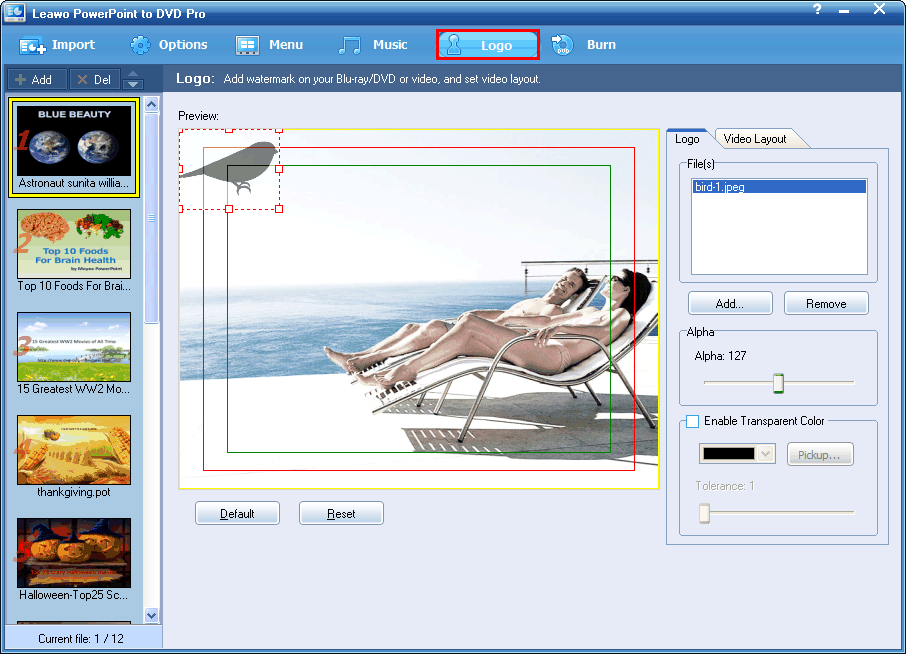
6. Convert PPT to Blu ray disc
Click “Burn” to PPT files to Blu-ray Disc with Leawo PPT to DVD Pro.
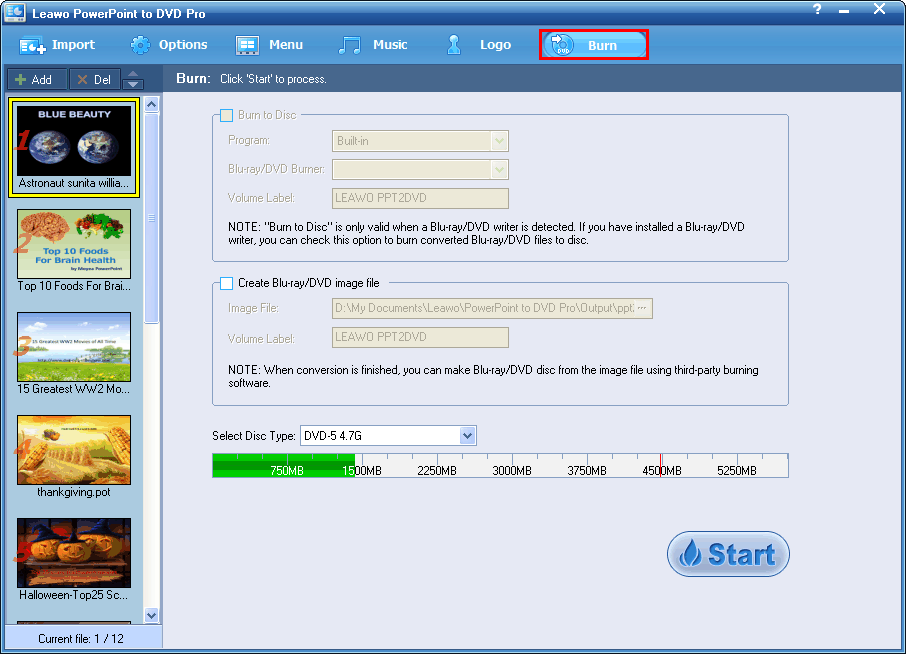
Comments are closed.