This is a guide about how to convert PPS to DVD.
About PPS
Microsoft PowerPoint is a tool which is used to create elaborate presentations for business, personal and education purposes. This software is widely used nowadays. And PPS is a file format of PowerPoint slideshow.
How to convert PPS to DVD?
To convert PPS to DVD, we just need a PPT to DVD converter, which can effectively accomplish the conversion from PPS to DVD and PPT to DVD with the original animations, video clips and pictures. Additionally, this PPT to DVD converter allows you to customize the DVD menu and even add some additional features for the output DVD slideshow.
Download the trial version of PPT to DVD converter and look at how to convert PPS to DVD.
Step 1: load the PPS files
Start the PPT to DVD converter and press “add” or “Import” to input the PPS files. You can directly import maximum 12 PPS files at once for batch conversion.
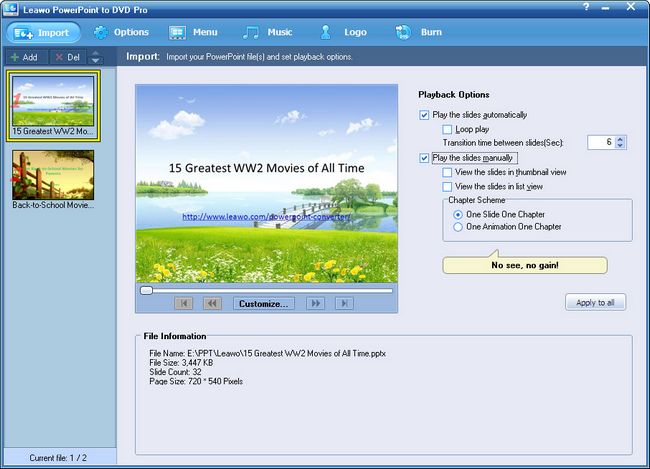
Step 2: set output
Move to “options” and choose “create DVD disc”. And then set the options such as norm, mode and aspect ratio and even working and output folder.
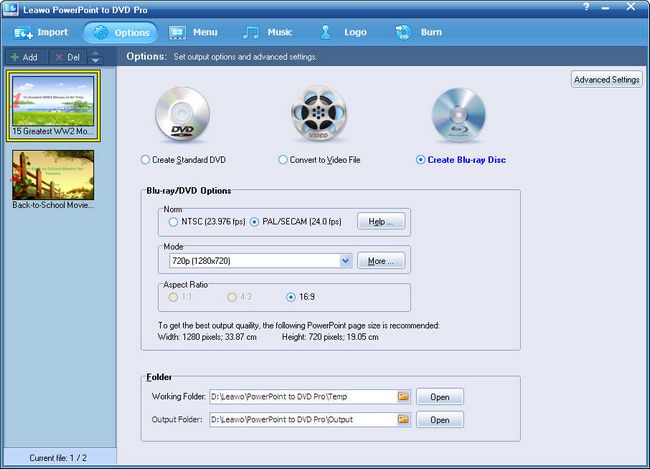
Step 3: create DVD menu
Click “Menu” to enter the DVD menu panel. This PPT to DVD converter provides you multiple DVD menu templates for choosing. You can choose one you like or click “Menu Creator” to make your own DVD menu.
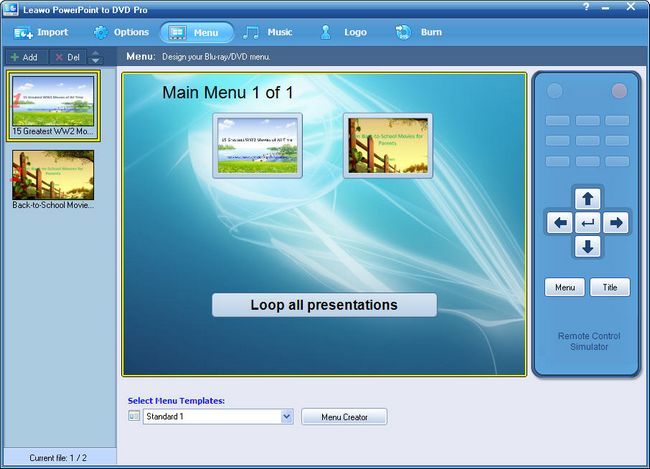
In “Menu creator”, you are allowed to use your own background music and picture, choose button styles and options.
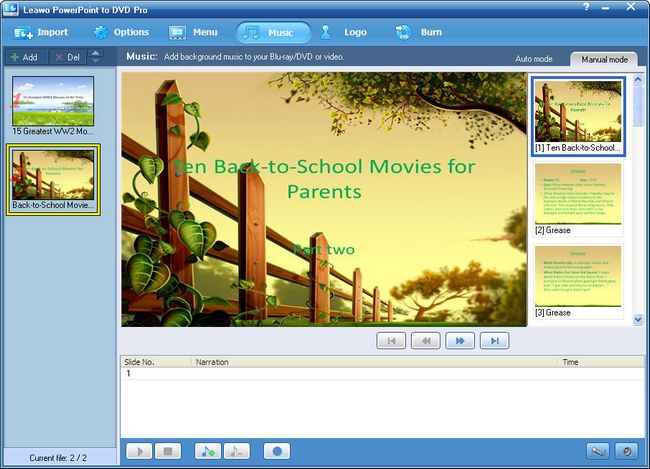
Step 4: add voice narration
And then click “music” to add background music for the output slide share or record voice narration for better explaining the slides.
Step 5: logo or watermark
If you want to credit your work, you are able to click “logo” to add logo or watermark for the output DVD slide show.
Step 6: converting
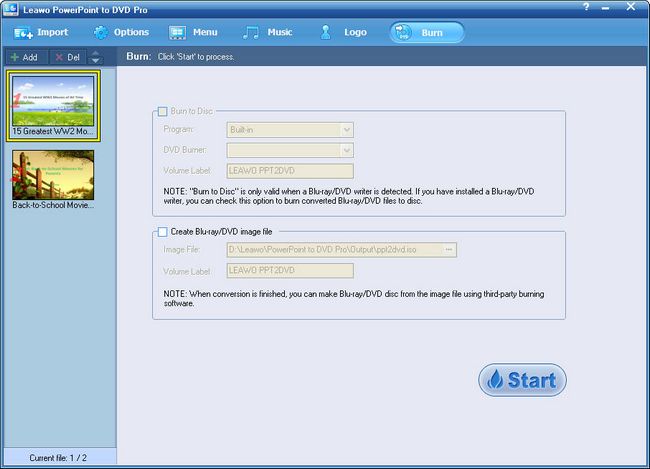
Finally, move to the burn panel by clicking “burn”. Set “image file” and “volume label” and click “start” to convert PPS to DVD using this PPT to DVD converter.
Comments are closed.