Looking for a way to watch PowerPoint on Samsung i9100 as well as keep all the original effects. This paper will give you the answer by showing you the simplest way to watch PowerPoint files on Samsung i9100.
Samsung i9100 is a smartphone which can be entertained you by playing videos, music and even games. In addition, it could be uased to play PowerPoint slide shows with the built-in player if you convert PowerPoint to Samsung i9100 supported video formats such as 3GP.
Leawo PowerPoint2video converter, one of the best PowerPoint to video converters on the earth, can perfectly complete the conversion from PowerPoint to 3GP as well as maintain all the animations, pictures and videos of the source PowerPoint files.
Next, let’s look at how to convert PowerPoint to 3GP with a PowerPoint2video converter.
First, you need download a PowerPoint2video converter and install it. 
Second, just open the program and click “add” to input the original PowerPoint file.

Of course, you need to choose the output video format as 3GP and designate a folder for the generated video. If you want to preview the source PowerPoint file, just click the buttons under the view screen to preview it.
Third, please press “Customize” to customize the converting settings.

You are able to set the transition time as 6 seconds per slide and add some music as background music of the generated video. In addition, you can also set the slides, audio and conversion here.
And then, simply customize the audio and video settings by clicking “Settings”.

Set the bite rate, audio and video codec, video size and some other options here.
At last, when all the settings have been done, please click “Start” to convert PowerPoint to 3GP. The PowerPoint to 3GP conversion will be finished in a few seconds.

You should just wait until the output folder has been automatically opened for you. Transfer it to Samsung i9100. And now you can enjoy a complete PowerPoint file on Samsung i9100 and even other portable devices.
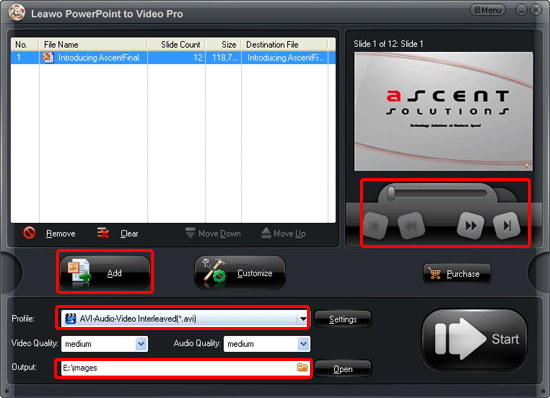
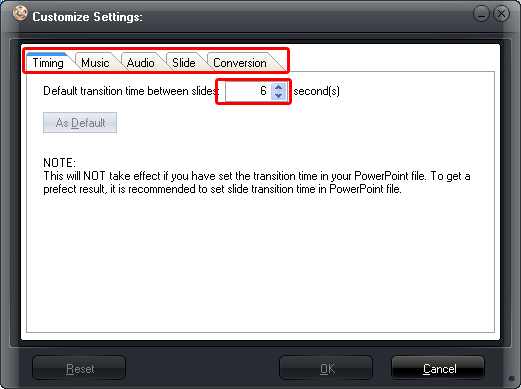
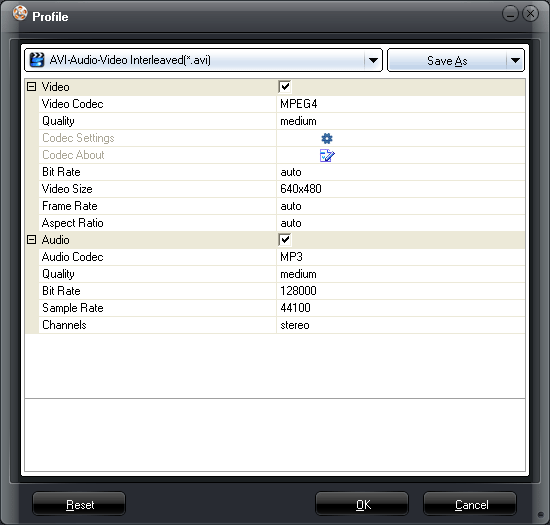
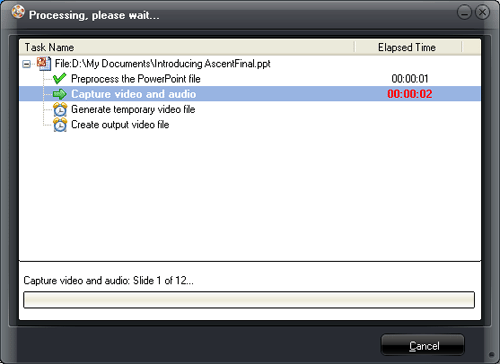
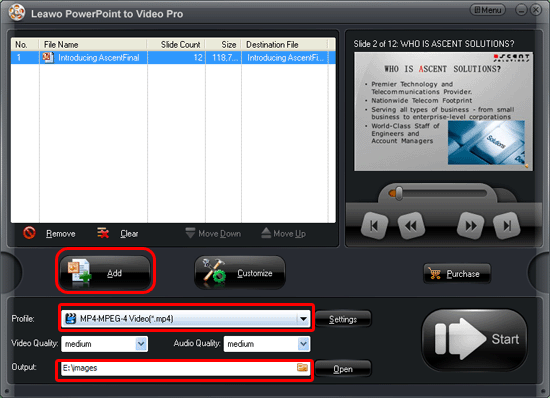
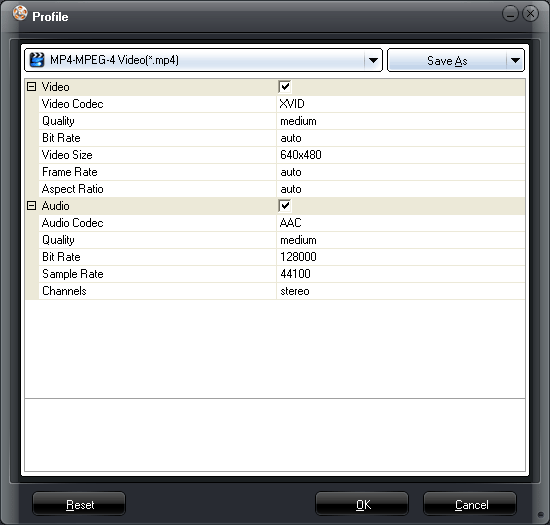
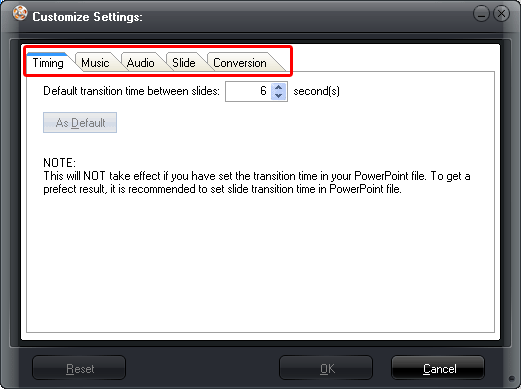
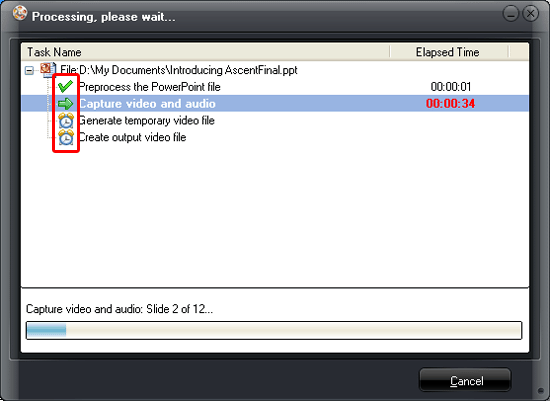
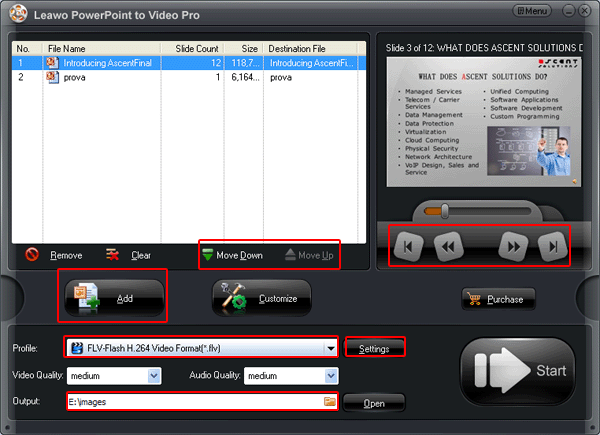
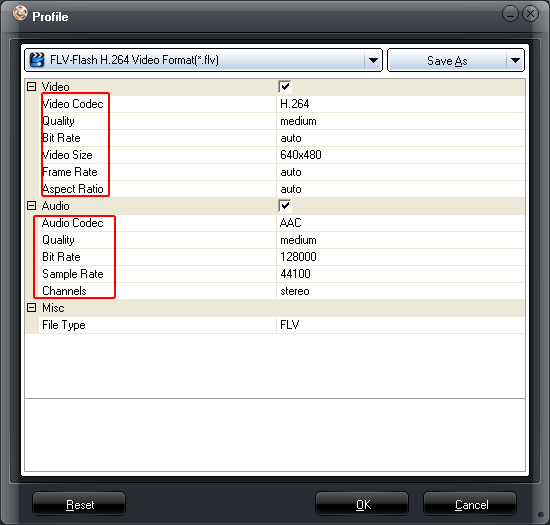
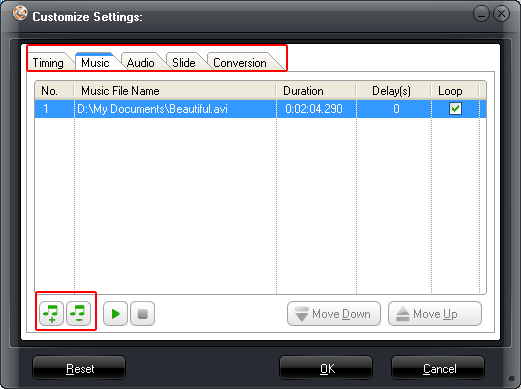
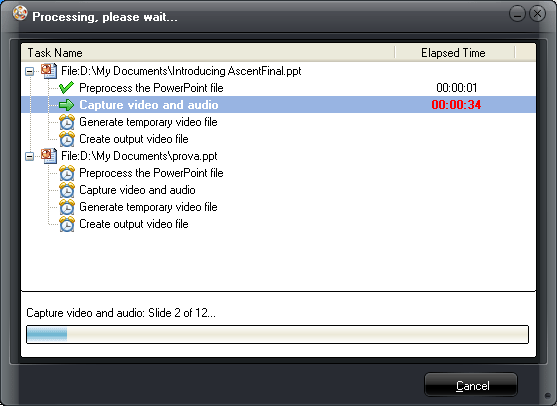
![ppt-avi1[1]](https://powerpoint2video.com/wp-content/uploads/2011/10/ppt-avi11.gif)
![ppt-avi2[1]](https://powerpoint2video.com/wp-content/uploads/2011/10/ppt-avi21.gif)
![ppt-avi3[1]](https://powerpoint2video.com/wp-content/uploads/2011/10/ppt-avi31.gif)
![ppt-avi4[1]](https://powerpoint2video.com/wp-content/uploads/2011/10/ppt-avi41.gif)
![img5[1]](https://powerpoint2video.com/wp-content/uploads/2011/10/img51.gif)
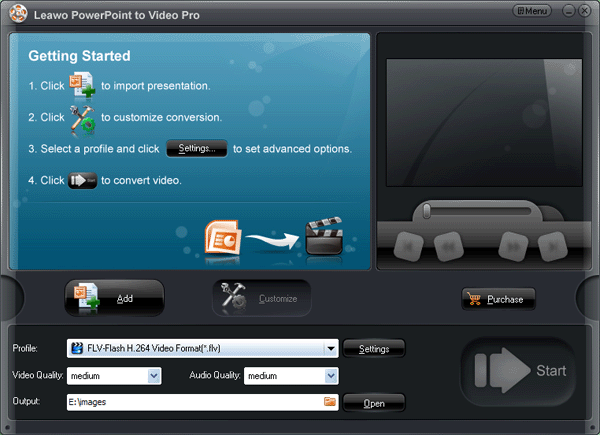
![ppt-flv2[1]](https://powerpoint2video.com/wp-content/uploads/2011/10/ppt-flv21.gif)
![ppt-flv3[1]](https://powerpoint2video.com/wp-content/uploads/2011/10/ppt-flv31.gif)
![ppt-flv4[1]](https://powerpoint2video.com/wp-content/uploads/2011/10/ppt-flv41.gif)
![ppt-flv5[1]](https://powerpoint2video.com/wp-content/uploads/2011/10/ppt-flv51.gif)
![ppt-mp44[1]](https://powerpoint2video.com/wp-content/uploads/2011/10/ppt-mp441.gif)
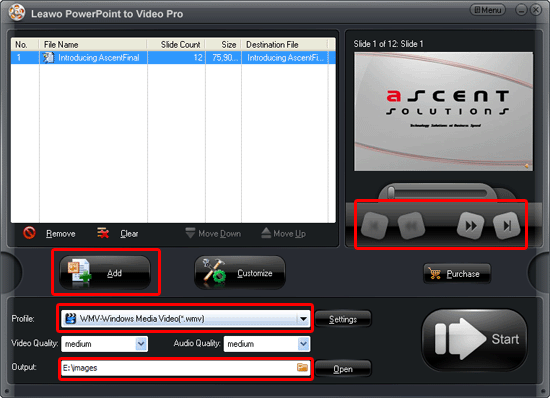
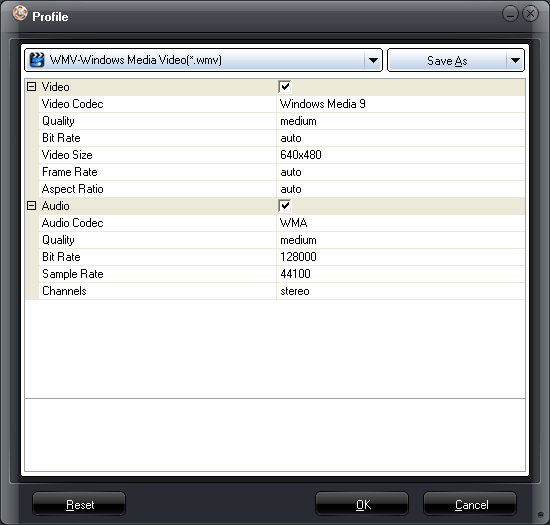
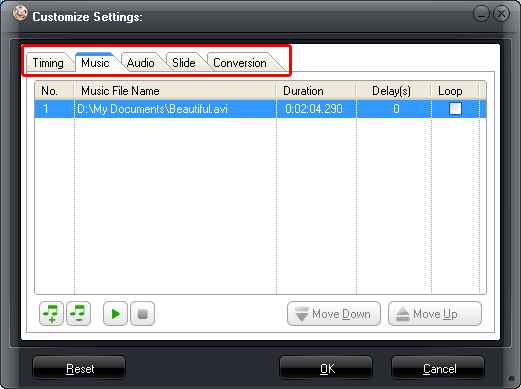
Recent Comments