iRiver E300 is a media player released on April, 2011. It has a 2.4 inches TFT display screen with a resolution in 320*240. And there are totally 5 colors to choose that are black, white, orange, pink and blue. The fuselage size of this machine is 95*48.6*11.7mm and the weight is 67g. It could support Micro SD card which maximum could extend 32GB. It could well support audios like WAV, MP3, WMA, OGG, FLAC, APE and ASF as well as videos like MP4 and AVI. Of course, it could support TXT documents. But if we want to watch PPT on this machine, how can we achieve it?
Next, let’s look at how to convert PPT to AVI so that it could be played on iRiver E300.
Step 1: just download a PPT to vide converter and install it.
Step 2: start the program and input the PPT file by clicking “Add”.
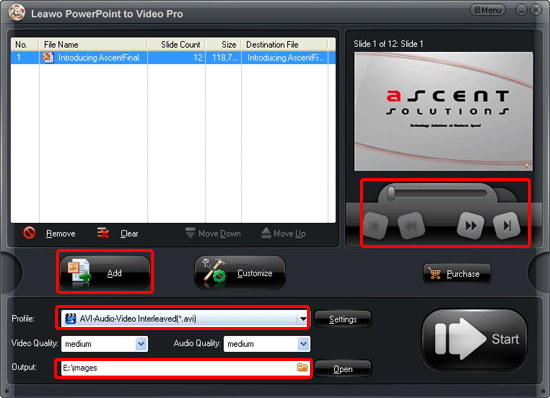
Preview the PPT file on the view screen, choose the output video format as AVI and specify a folder for it.
Step 3: then please click “Customize” to customize the timing, music, audio, slide and conversion.
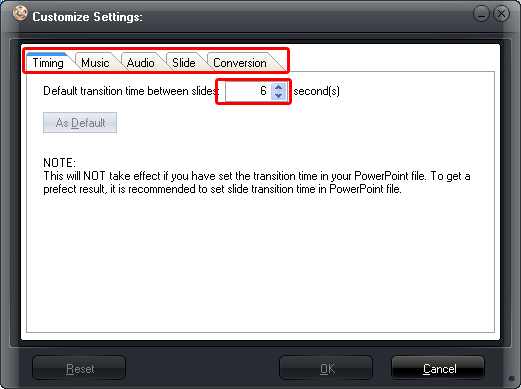
Here, you can set the transition time as 6 seconds and add background music for the output video. If you have multiple music to input, you can click “Move up” and “Move down” to adjust the order. In addition, if you have set the transition time on the source PPT, you needn’t set it here.
Step 4: audio and video settings
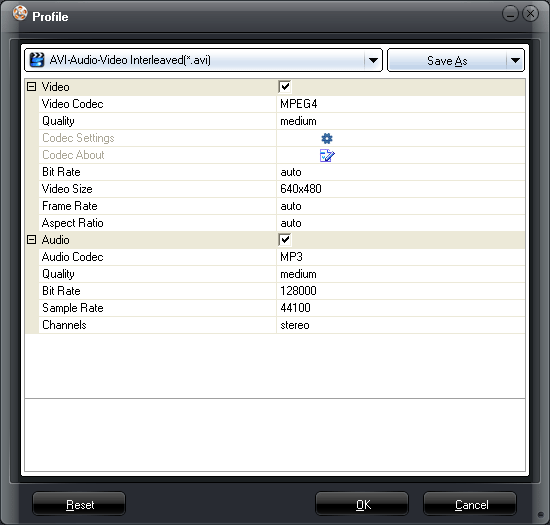
Please click the settings to customize the audio and video display effects. You can change the audio and video codec, adjust the video size and bite rate and some other options here.
Step 5: convert PPT to AVI
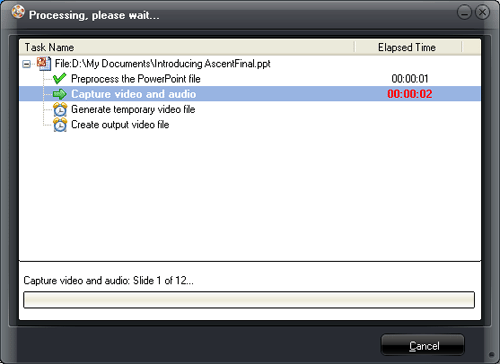
Just click “Start” to start the PPT to AVI conversion, and then you just need to wait until the program open the output folder for you. Watch the video and transfer it to iRiver E300.

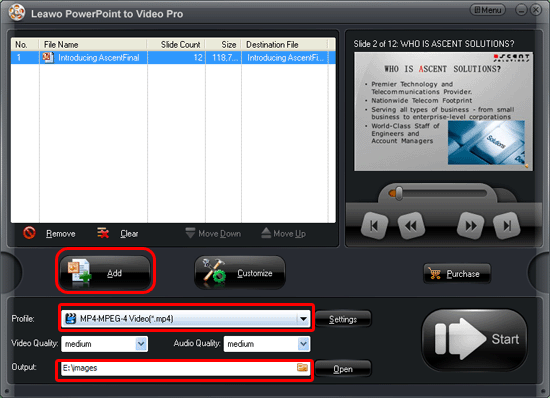
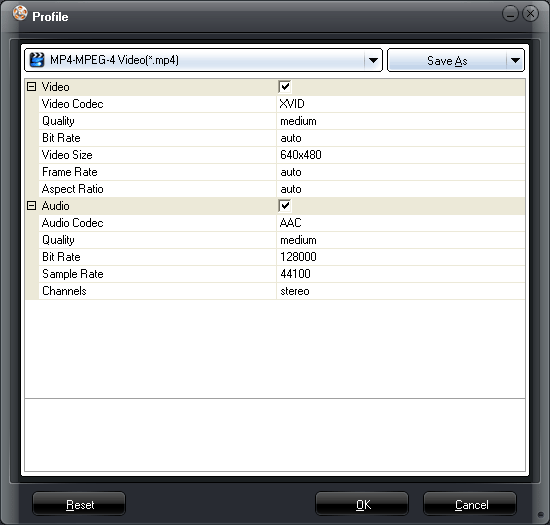
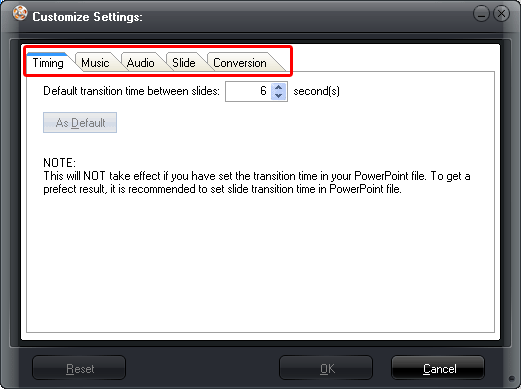
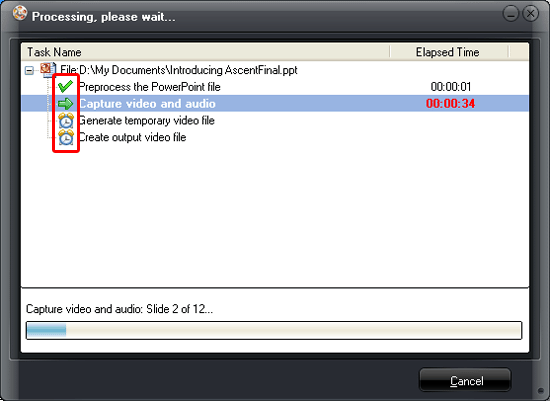
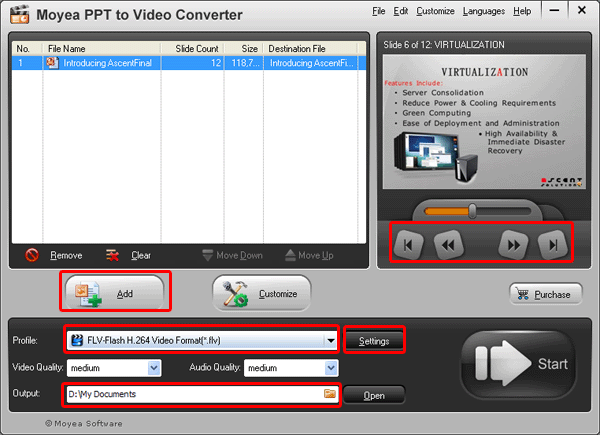
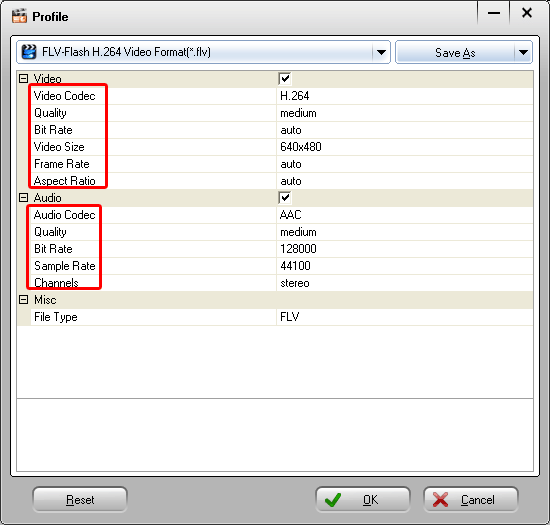
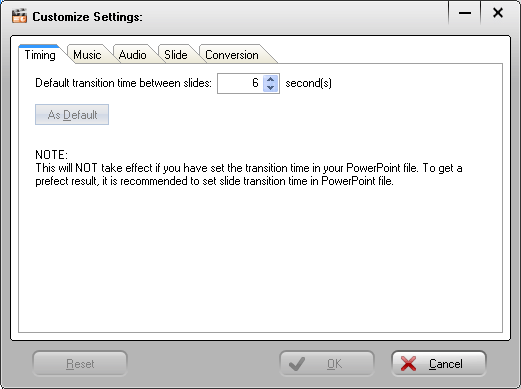
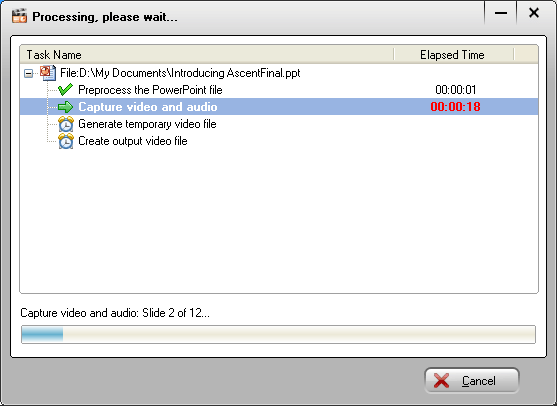



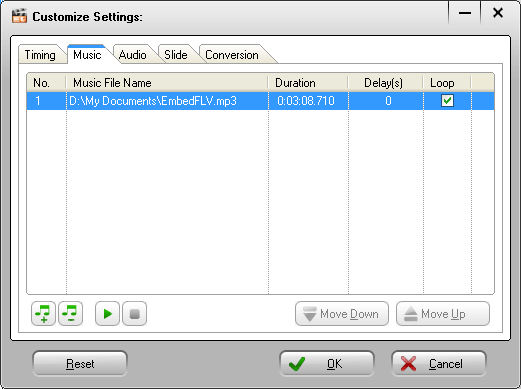
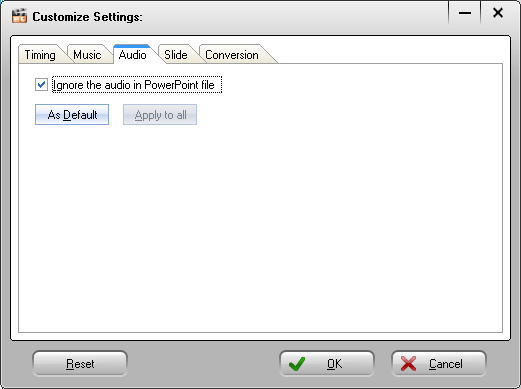
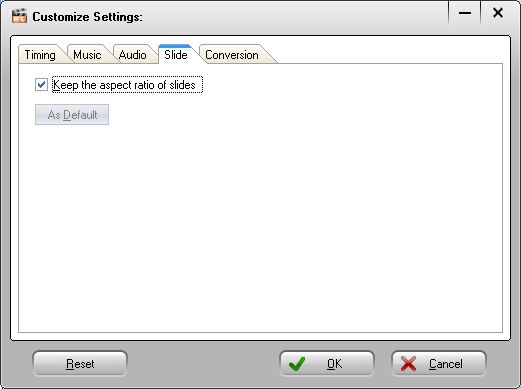
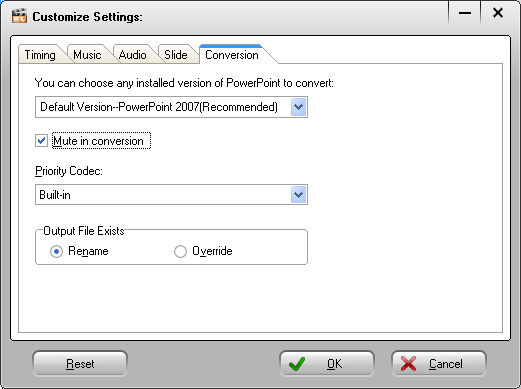

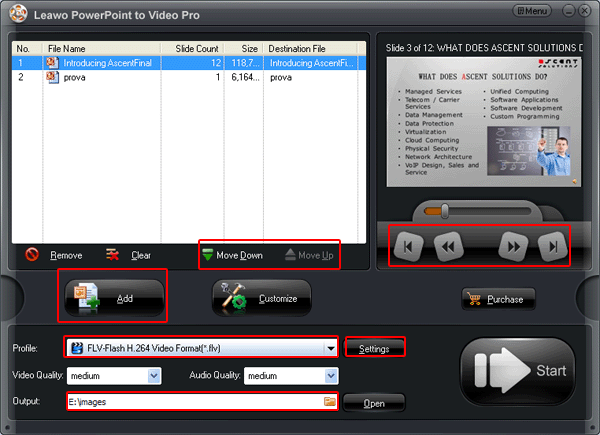
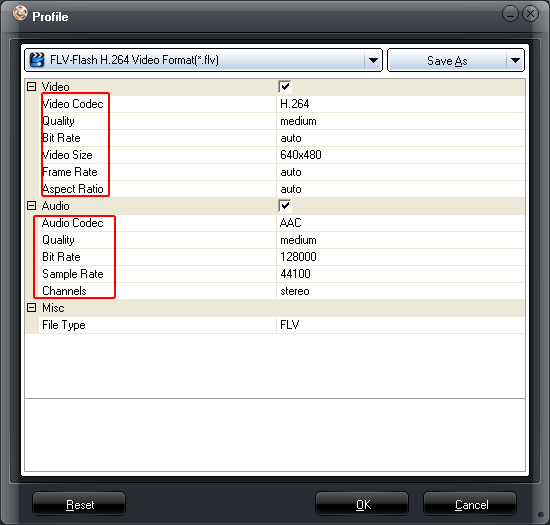
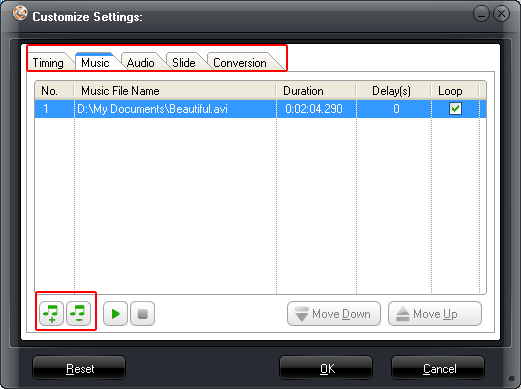
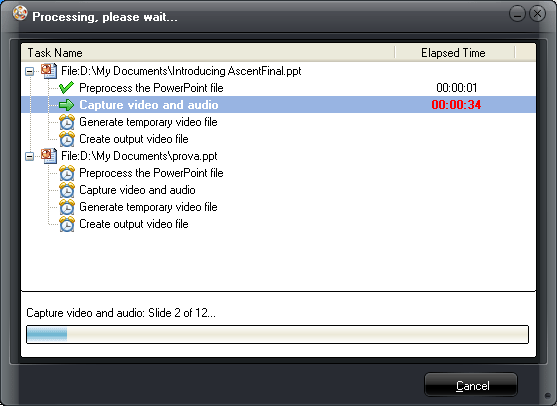
![ppt-avi1[1]](https://powerpoint2video.com/wp-content/uploads/2011/10/ppt-avi11.gif)
![ppt-avi2[1]](https://powerpoint2video.com/wp-content/uploads/2011/10/ppt-avi21.gif)
![ppt-avi3[1]](https://powerpoint2video.com/wp-content/uploads/2011/10/ppt-avi31.gif)
![ppt-avi4[1]](https://powerpoint2video.com/wp-content/uploads/2011/10/ppt-avi41.gif)
![img5[1]](https://powerpoint2video.com/wp-content/uploads/2011/10/img51.gif)
Recent Comments