Kindle Fire is a tablet computer released by Amazon. It has a 7 inches IPS capacitive touch screen and has applied the customized Android 2.3 operating system. Kindle Fire has a built-in Amazon applications store, streaming movies, TV programs and e-books. In addition, it has adopted the TI OMAP 4 dual-core processor, 8GB memory and 512MB RAM. Besides, Kindle Fire has equipped with Wifi and USB 2.0 interface. Unfortunately, it cannot support 3G network and it has no cameras.
Just like many other tablet computers, we can install a third-party Office tool or convert PPT to video if we want to watch PPT files on Kindle Fire. Next, we will look into how to convert PPT to video with a PPT to video converter.
Step 1: download and install a PPT to video converter.
Step 2: start the converter and input the PPT files. There are totally 2 input ways: directly drag and drop or click the add icon.

Then, you can preview the PPT file on the view screen. Just please select an appropriate output video format and choose a folder as output folder.
Step 3: now, you should customize the PPT to video converting.

Please just click “Customize” and set the transition time between slides as 6 seconds or above, add background music for the output video here.
Certainly, if you have set the transition time on the source PPT, you don’t need to set it here.
Step 4: you should click the settings icon to start the audio and video settings of the generated video.

Here, you are able to customize the video codec, audio codec, video size, bite rate and even some other options.
Step 5: finally, please click “Convert” to start the PPT to video conversion.

The PPT to video conversion will be finished in no minutes, thus you just need to wait until the program open the output folder for you.
Enjoy the video on Kindle Fire and you can even share it online.
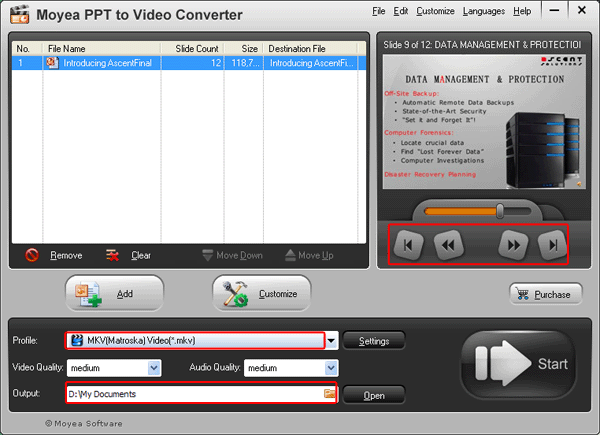
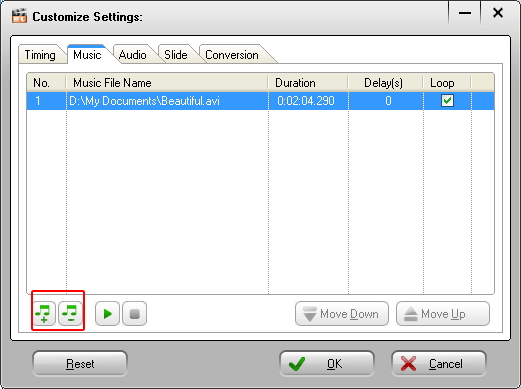
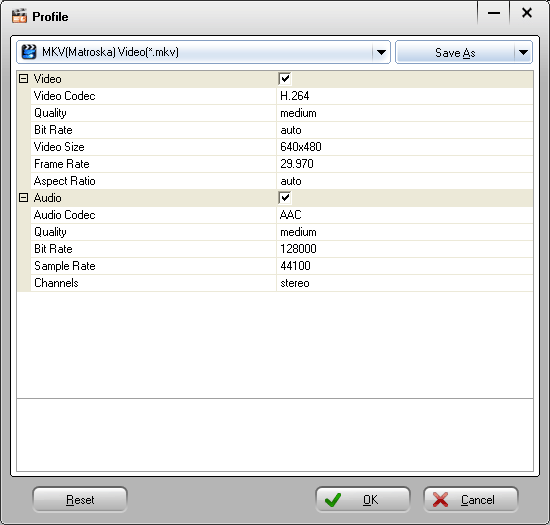
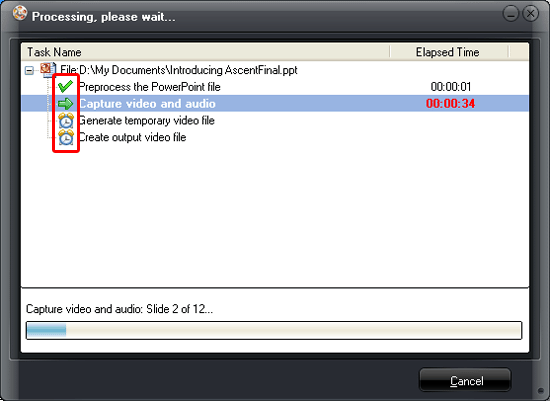

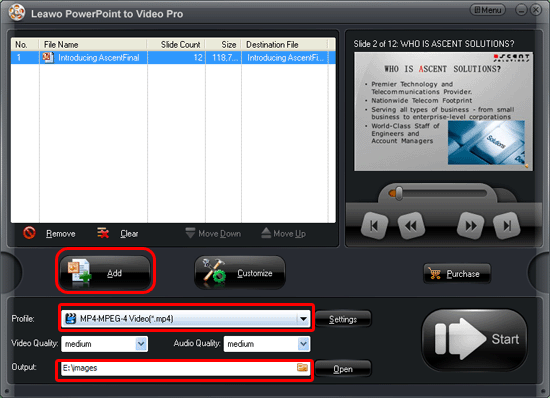
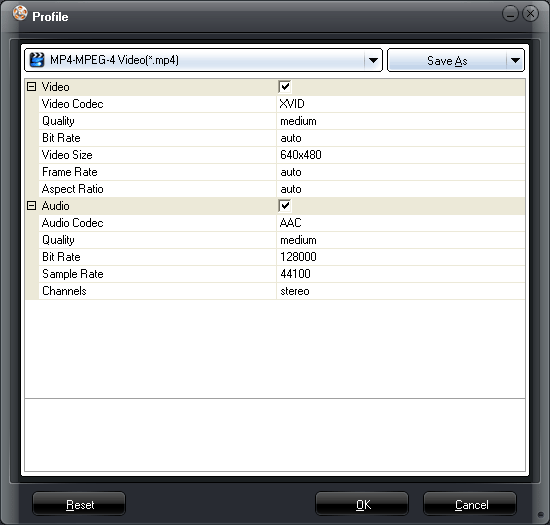
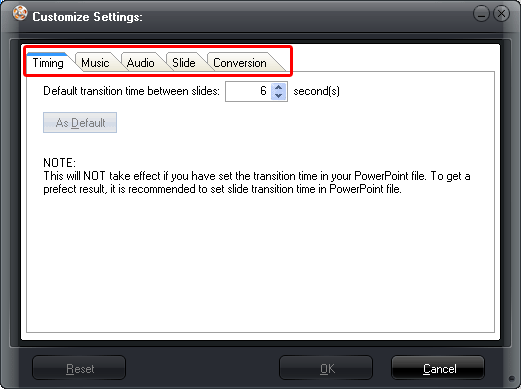





Recent Comments