Not long ago, many people have asked me how to extract the audio from PPS and PPT. We often find some beautiful songs or tunes from others’ PowerPoint presentation, which we may download from the internet. Most of us know it is almost impossible to just directly copy the audio from the PowerPoint file and store it on some portable devices. And sometimes, we may even don’t know the name of the song. Then, how can we do? The answer is absolutely converting PPS to MP3 or PPT to MP3.
Next, let’s go through how to convert PPS to MP3 with a PPT to video converter. (The PPT to MP3 conversion is the same with the PPS to MP3 conversion)
Step 1: download a PPT to video converter and install it.
Step 2: Please start the PPT to video converter and click “Add” to input the original PPS file.
Once the PPT has been loaded to the program, you are able to click the buttons under the view screen to preview it.
Then, you need to choose the output audio format as MP3 and designate a folder for the output audio.
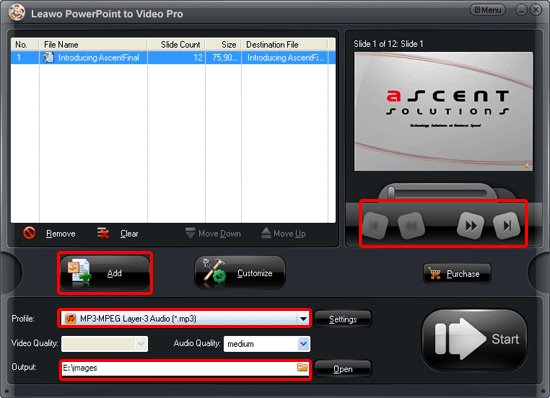
Step 3: click “Settings” to set the audio parameters of the generated audio file.
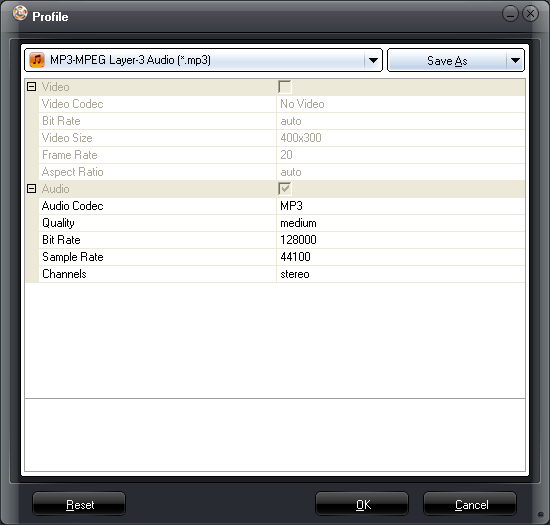
Step 4: next, please click “Customize”. If you want to add more songs for the generated audio, just click “Music” – “Add” to input the music.
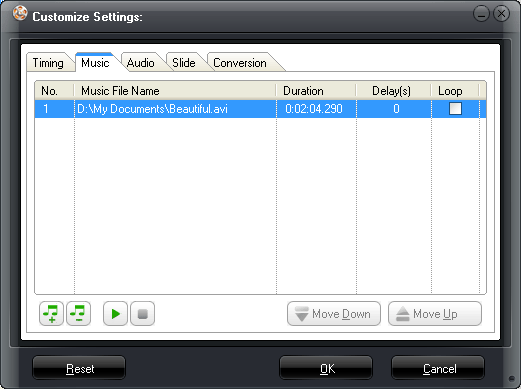
Step 5: Finally, press “Start” to convert PPS to MP3. The PPT to video converter will show you the PPS to MP3 converting procedure. Once the converting has been completed, the program will automatically open the selected folder where the generated audio saved.
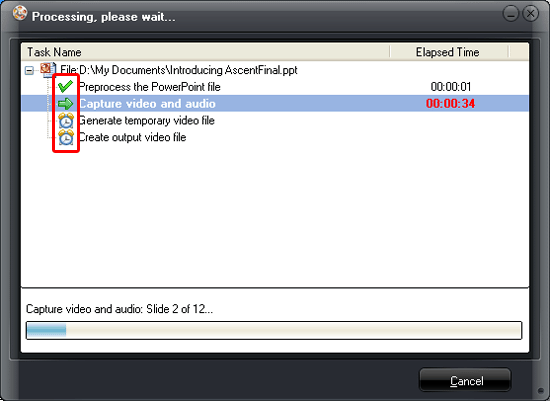
You are able to enjoy the generated MP3 audio on your computer and even transfer it to portable devices.
People normally pay me for this and you are gvinig it away!