HTC Thunderbolt is a customized smartphone by Verizon. It has no card slot and it could automatic recognize the CDMA card. With a 4.3 inches touch screen which has a resolution in 480*800, HTC Thunderbolt will definitely bring us excellent display effects. In addition, the rear 8MP camera with the LED flash light could take clear photos even in dark. It has applied Android OS 2.2 and 1GHz Qualcomm processor. What’s more, it could well support Android Market, Google Talk, Amazon Kindle, Google Maps, Mobile IM, Visual Volice Mail, Verizon Single Sign On and Blockbuster.
But just like many other smartphones, we need to convert PowerPoint to MP4 so that it could be well played on this machine as well as keep all the source animations, pictures and special effects.
Step 1: download a PPT to video converter and install it.
Step 2: Add PPT files
Just start the program and add PPT file to it.
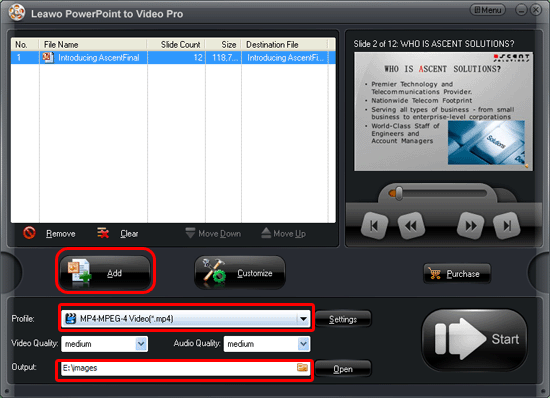
You can directly drag and drop the PPT to the program or just click “Add” to input it. After add the PPT file, you are able to preview it on the view screen.
In addition, you should choose the output video format as MP4 and designate a folder for it.
Step 3: Customize
You need click the “Customize” to adjust the timing, slides, music, audio and conversion.
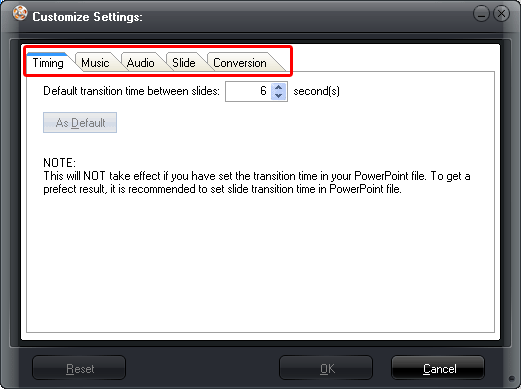
Set the transition time as 6 seconds or above and add background music for the output video. Also, if you want to ignore the audio, you just choose “ignore audio”.
Step 4: audio and video settings
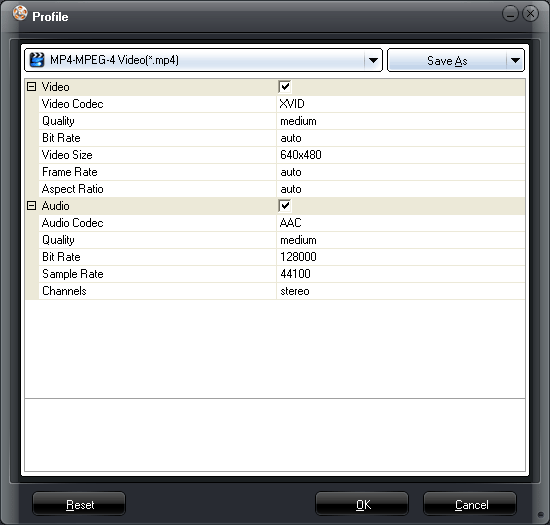
Please press “Settings” to start the audio and video settings of the generated video. Here we can customize the video codec, video size, bite rate and some other options.
Step 5: Just convert PPT to MP4
After all the settings, just click “Start” to convert PPT to MP4. The program will automatically open the output folder for you after conversion. Thus, just wait and watch the generated video.
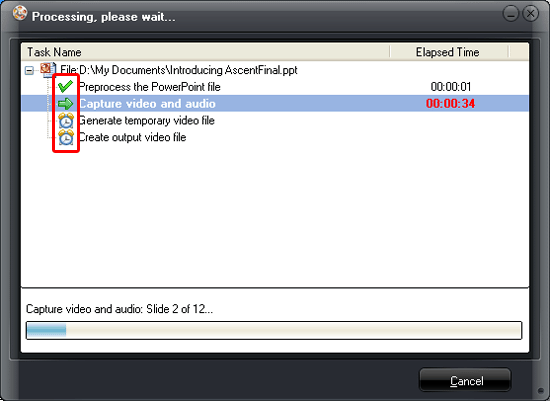
Finally, you just need to sync the video to your HTC Thunderbolt and enjoy it on this machine.










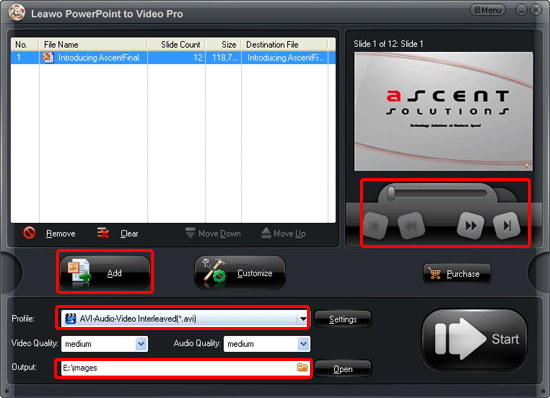
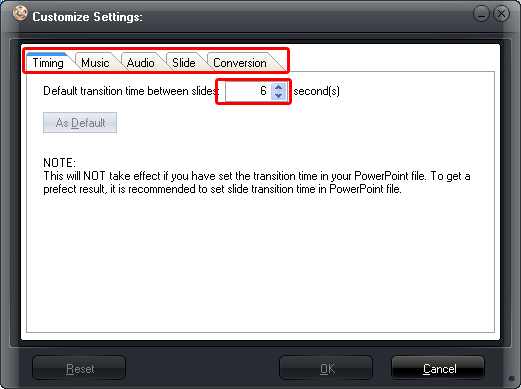
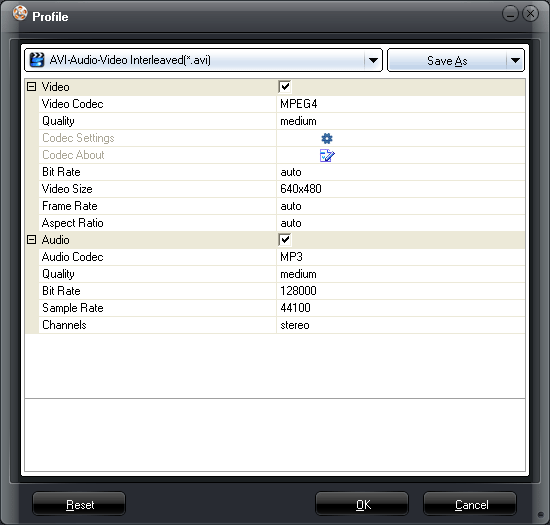
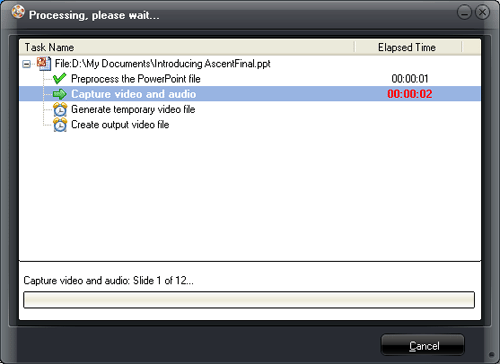
Recent Comments